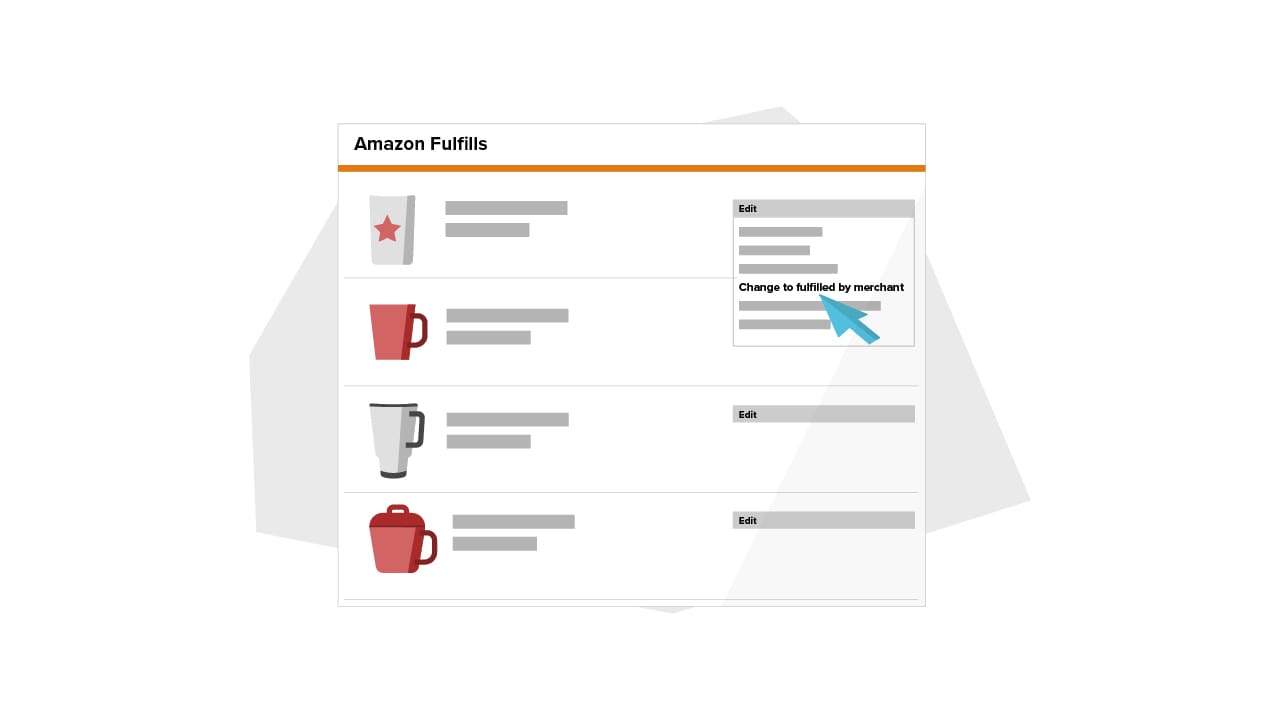
How to Create an FBM Listing From Your FBA Listings
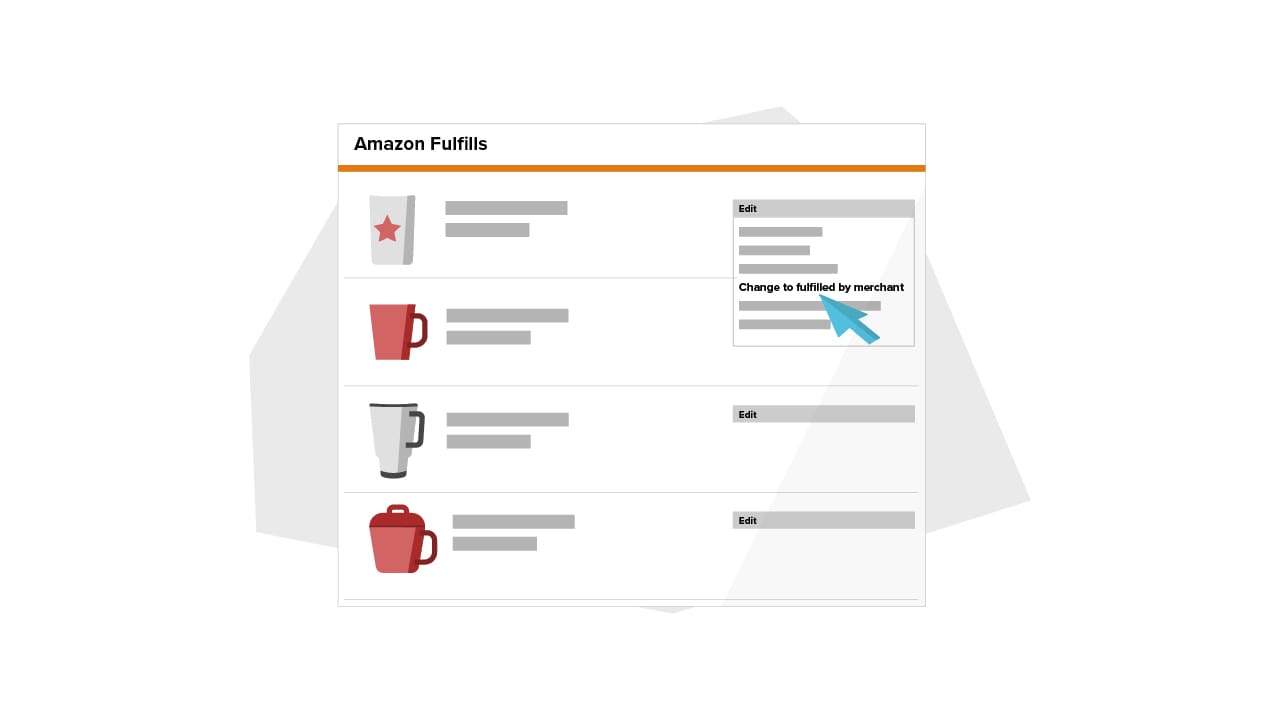
If you sell on Amazon, you probably use Fulfilled by Amazon (FBA). According to eDesk, 94% of Amazon sellers use FBA today, and we expect that number to increase as Amazon further builds out its networks.
It’s understandable — setting up with FBA is fast, easy, and means Amazon handles most of the infrastructure and logistics of fulfillment.
However, it’s not wise to put all your eggs in one basket. In 2020 and 2021, Amazon introduced strict new restock limitations (and this year, the surprises came less than a month before Prime Day).
Note: Restock limits replaced ASIN-level limits in FBA.
With the surge in online demand, the largest and historically reliable fulfillment network had to prioritize necessities. Even though the FBA network is continually growing, many sellers have asked us about FBM fulfillment as a supplement.
The extended time it takes for FBA to prepare items, along with new restock limits means sellers are looking for backups for their FBA operations.
Plus, for sellers not working with a reliable prep service, lengthy FBA prep times can further reduce the amount of stock they can keep at Amazon warehouses.
What to do if affected by Amazon’s new restock limits

There are a few ways to address these issues. One of the easiest is to remove all of your slow-moving stock from FBA. This will increase your throughput and speed up sales, ideally getting you higher restock limits. It can also free up space so you can send more best-selling items to FBA.
You should also create mirror FBM listings. Selling FBM is an easy way to back up FBA listings to ensure sales keep moving, even if your FBA inventory sells out.
Migrating FBA listings to FBM is straightforward, but there are a few ways to do it. Your reasons for adopting FBM will determine which is the ideal method for you, so let’s go through each option.
How to create FBM listings
1) Convert your FBA listings to FBM listings
Converting existing listings from FBA to FBM is relatively simple. The first and easiest method is ideal if you plan to remove your inventory from FBA entirely. This means you or your 3PL provider will handle operations, you have customer service set up, and you no longer need to use Amazon for logistics.
From Seller Central, go to Inventory > Manage FBA Inventory
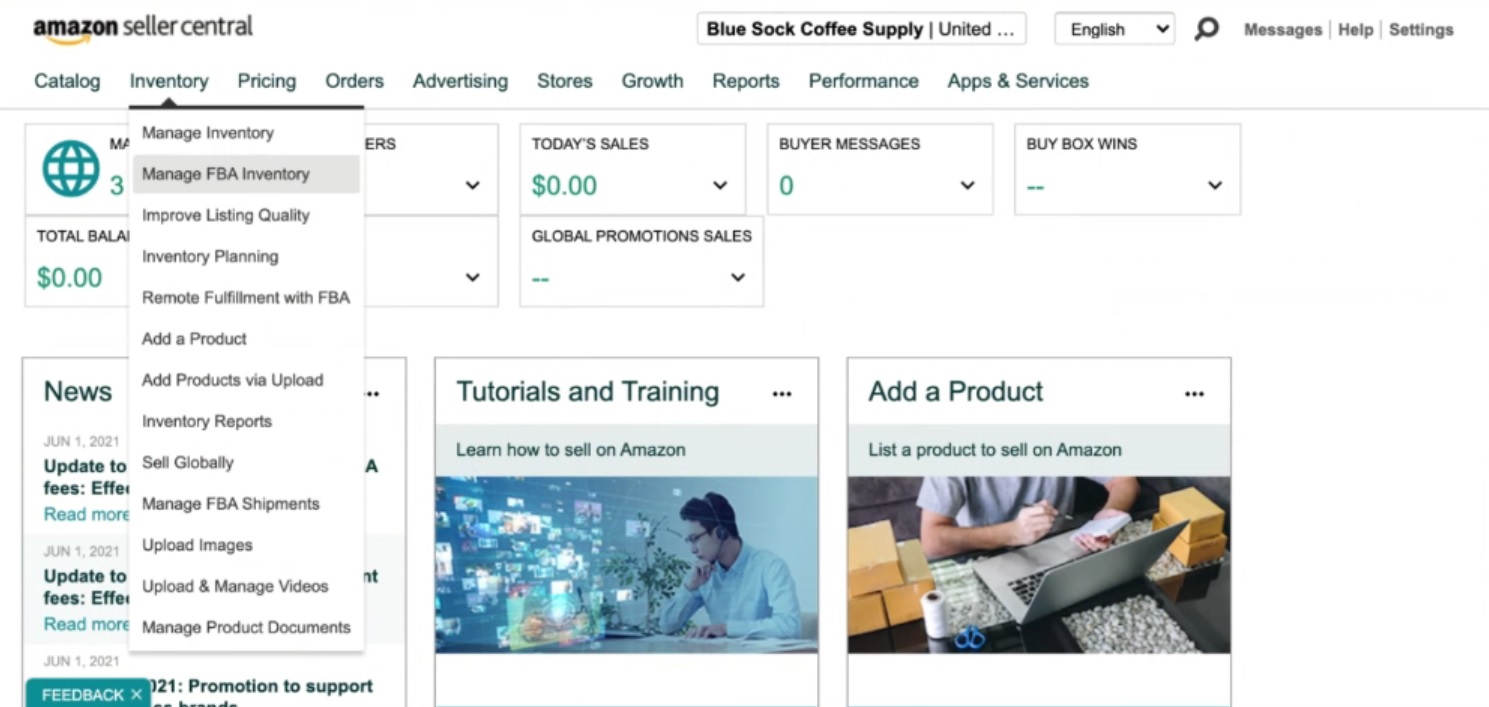
From there, you can multi-select the listings you’d like changed to FBM, then click on the dropdown arrow (circled in green below).

Select “Change to Fulfilled by Merchant” and wait for updates to process.
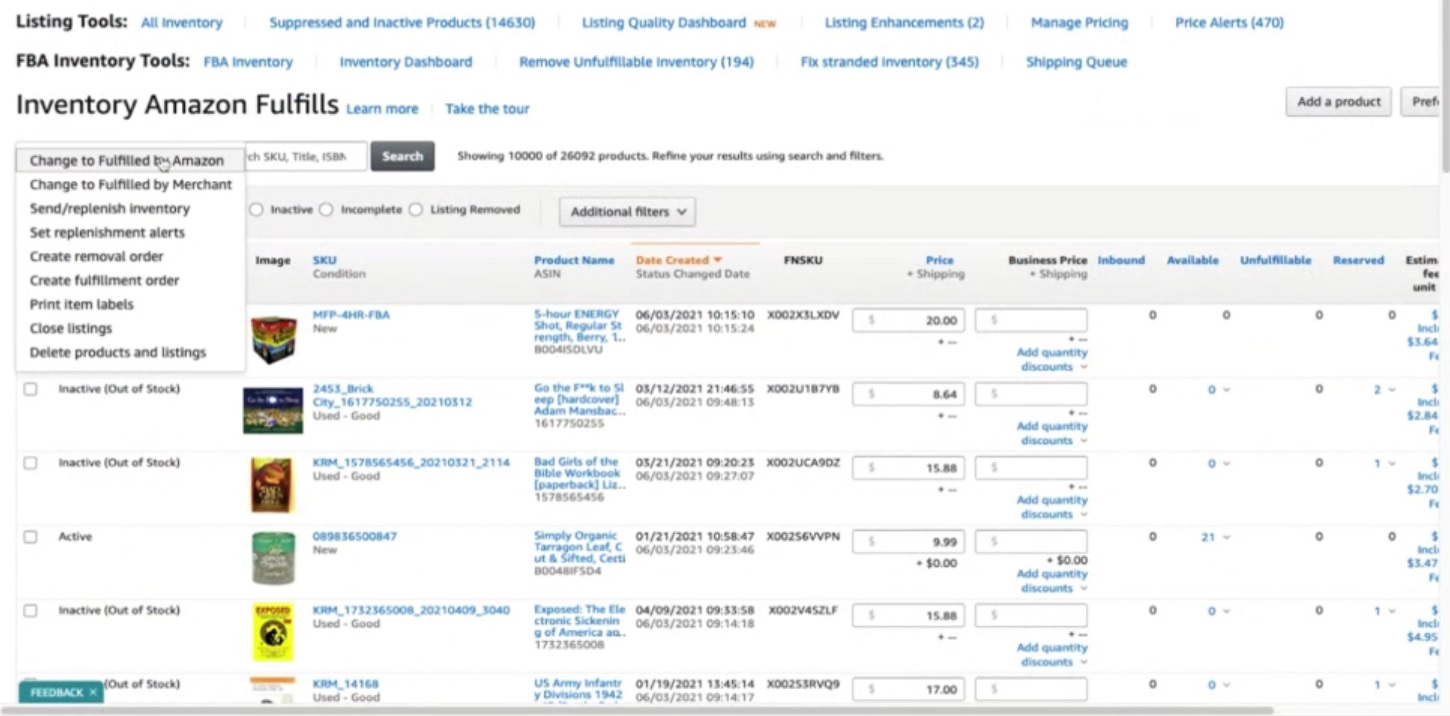
You can also convert a single listing (on the left side of your items) by clicking the dropdown and selecting “Change to Fulfilled by Merchant.”

Once you finish, you’ll handle fulfillment on your own. So, it’s a good idea to set up stock, change your shipping settings, and otherwise customize your fulfillment options. (We’ll cover that at the bottom of this article.)
2) Duplicate your FBA listings and turn them into FBM
While you’re not allowed to have two ASINs for the same product, you can have two products under the same ASIN. This means you can duplicate your FBA listing and sell it as FBM instead. Duplicating listings works well if you want to sell the product on FBA and FBM (for example, if you want to use your own stock to supplement FBA stock when your Amazon stock sells out).
Go to your FBA inventory following the steps above, and find the product you’d like to duplicate. Copy the ASIN.
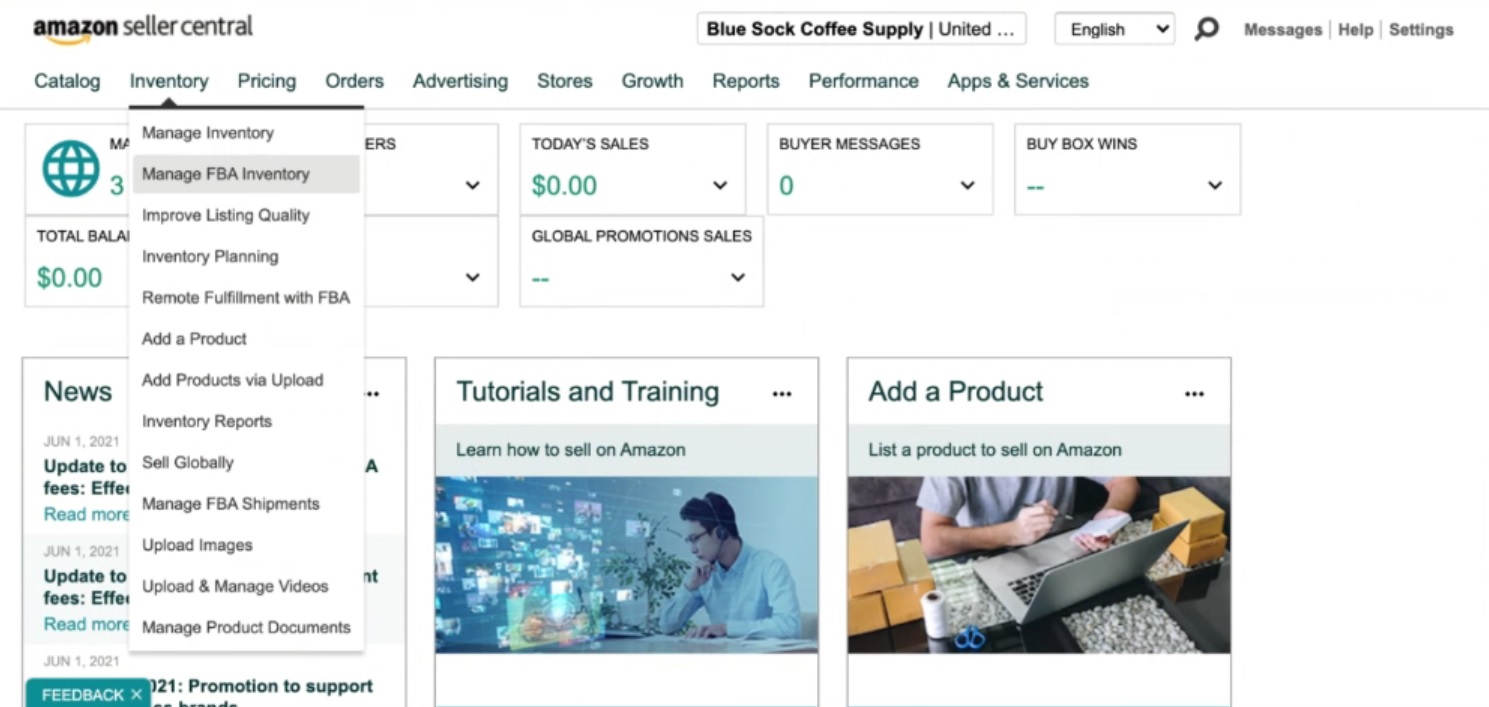
Click on “Add a Product” on the right side of the screen.

Find your product on Amazon’s catalog using the ASIN you copied.

Select your product and choose the condition. Select “Sell this product” and “I want this to be separate” (from the existing listing).
 Add your details and Seller SKU. We recommend using the original SKU with a suffix like “–FBM” so your FBM listings are clearly separated from your FBA listings.
Add your details and Seller SKU. We recommend using the original SKU with a suffix like “–FBM” so your FBM listings are clearly separated from your FBA listings.

Add a stock amount and make sure to select “I will ship this item myself” before you finish and save.
Your product will appear anywhere from a few seconds to 20 minutes after you click save. Once listed, your product will be available for sale on the original product page. You can view it by going to the page and clicking “Other Sellers and Formats.”
3) Create a new listing and make it FBM
In some cases, you may want to create a new listing on Amazon. This is a good option if you have negative feedback on the product related to past issues that no longer exist, or if the product was originally miscategorized.
Go to “Inventory” and then “Manage Inventory.”
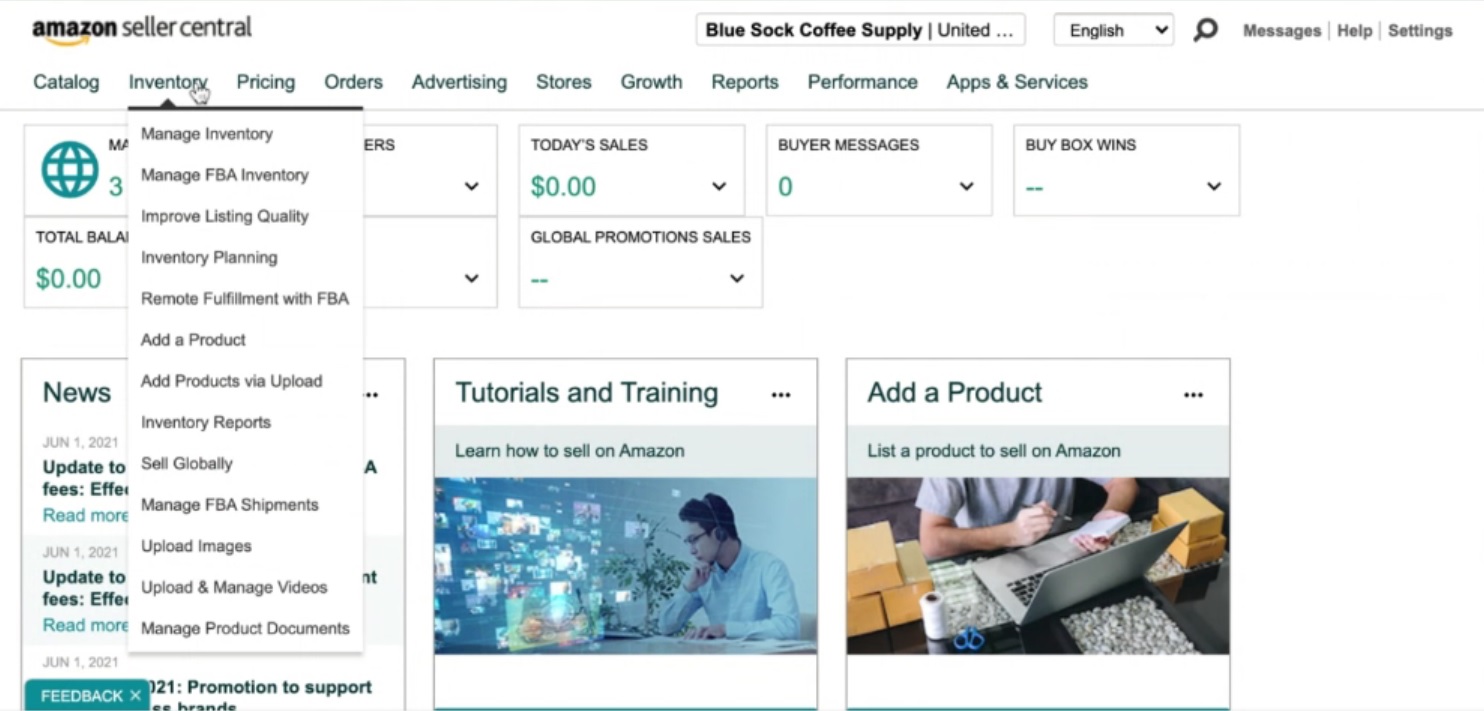
Delete the product. The ASIN will remain the same, but your listing will be removed. It’s important to take this step before creating a new product ASIN; Amazon does not allow you to have two products under different ASINs.

Create a new product by clicking “Add New Product.”

Add category information, product information, and an FBM-friendly SKU if you plan to set this listing up again with both FBM and FBA.

You can also copy the details from your existing listing. However, if you’re bothering to change the ASIN, it’s likely something is wrong with the original listing.
Finishing touches
Be sure to finalize your settings, review fulfillment options, and set delivery options when converting to FBM. This is important whether you intend to ship items with your own pick-and-pack team or with a 3PL.
Update shipping settings
Keep your settings up to date if you want to show up in search, meet customer expectations, and close sales.
For example, the default shipping time for FBM is 7-14 days. Most buyers don’t want to wait that long.
If you partner with a shipping provider, you’ll want to use the details you worked out with them. These include how long it takes to ship a product, and how much it costs you. Use the following instructions to input your specifications:
- Go to Settings
- Click “Shipping Settings”
- Click “Edit Template”
- Set regions you ship to
- Set Delivery Options
- Choose shipping costs
- Save
If you use a 3PL, contact them and connect them to your FBM inventory management. This ensures they see orders and fulfill them as quickly as possible.
Review listings
It’s important to run a final check of your FBA and FBM listings. If you no longer want to sell on FBA, either reduce inventory to zero or delete the listing. You can always add it back later by duplicating your FBM listing. You also want to ensure shipping times, stock details, and prices are correct.
To prevent competition between your FBM listing and the FBA listing, close the FBA listing. Alternatively, you can set your FBM listing to be slightly more expensive than the FBA one. Then, it won’t show until the FBA listing sells out. You’ll have a backup so you don’t sell out, and you’ll keep as many sales as possible with FBA.
Get your FBM fulfillment in place
It’s also important to ensure that you can fulfill orders from the moment you publish the new listing, because Amazon can immediately start sales.
Once you do, you’re responsible for shipping, customer service, and returns, all of which can be complex without the right infrastructure or a shipping partner.
Wrapping up – How to convert your FBA listings to FBM
Whether you’re switching to FBM for more freedom, to get around restock limitations, or to pull slow-moving stock out of FBA, it’s easy to convert listings. Simply choose the method that fits your circumstances, follow the instructions laid out above, and you’re ready to sell.
